Installing and starting the client
You have several options for getting the client:
- Plom is included in some software repositories.
- Download a compiled client. Available for Linux, macOS and Windows.
- Run as a python script, either from
pipinstall or from source.
Your markers will all need to download the client. The last option requires the user to have python and number of additional packages installed – this is not recommended for novice users.
Install from software repositories
- GNU/Linux users can download the latest client with just a couple clicks from Flathub.
Download the compiled binary
These are available on our Releases page for GNU/Linux, macOS and Windows. If you wish to run the client on an older version or on a different operating system, then you will need to install it using pip or from source. We do not currently support Android, ChromeOS or iOS.
Linux binary
Copy it to a sensible location. You’ll need to change the permissions on the binary before you can run it: open a terminal and go to the directory where you saved the binary. Then give the user permission to execute the file:
chmod u+x PlomClient-x.y.z-linux-centos7.bin
You can then run from the current directory using
./PlomClient-x.y.z-linux-centos7.bin
macOS binary
As of Sept 2021, the macOS client ships as a .zip file.
- Open the
.zipfile and drag the.appbundle out onto your desktop or into your Applications folder. You can then delete the.zipfile if you wish. - Unfortunately the
.appis not “signed” which means you will likely get a security warning preventing you from opening it. If that happens you may need to override something in “Privacy & Security” in “System Preferences”: you can find screenshots on our issue tracker.
Windows binary
Copy the downloaded binary to the directory of your choice. You should then be able to run the binary by double clicking on it.
Start the client
When you start the client you’ll be presented a window similar to the following 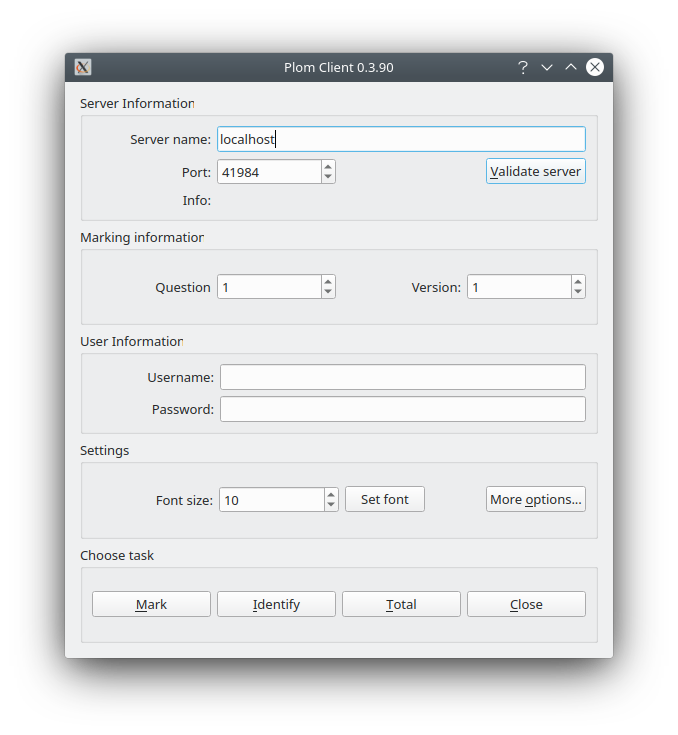
Note that if the font-size is wrong, then the user should adjust it using font-size selection.