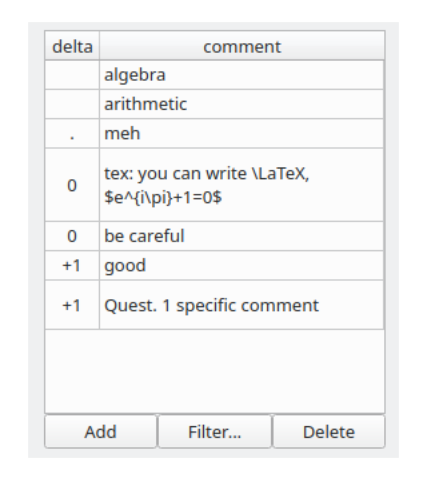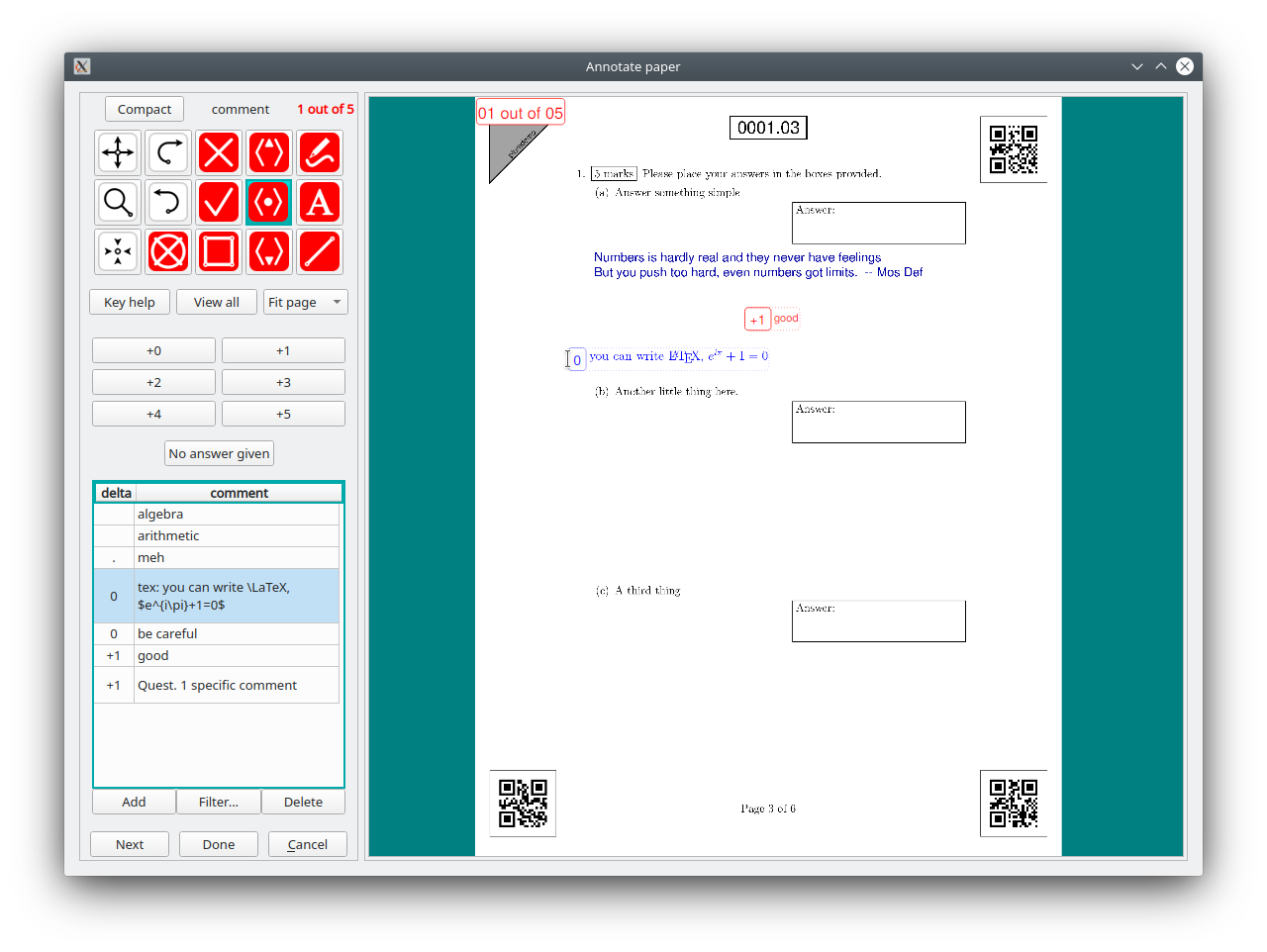Standard comments
Perhaps the most important part of marking (grading) student work is leaving useful feedback. The commenting system in Plom aims to make leaving such feed back quick and consistent. The table of standard comments contains a list of simple comments and associated deltas (ie changes to score).
Consider the list of comments shown below.
The image shown below is when the “mark-up” style is chosen, while if you click on the image the same comment list is shown but for the “mark-down” style.
You’ll notice that in the original image all deltas are zero or greater, while in the second image, they are 0 or less. This is because we cannot mix positive and negative deltas in the same annotation in a consistent way.
Selecting, moving and pasting
Selecting a comment (either using the comment tool, the f or j keys) will render that comment in blue under the mouse. Pressing the f or j key again will select the next commend down the list. In this way one can select the relevant comment without moving the mouse or moving your keyboard-hand.
In the image above you can see the selected 0-delta comment rendered in blue next to the cursor (which in comment mode is the standard “I-beam. As the mouse is moved the comment follows. When you click on the page-image the comment and delta are pasted into place in red (as was done for the “+1 good” comment on the same page). Once pasted a comment cannot be edited.
Adding a comment
Client on the add button and the system will pop up this window 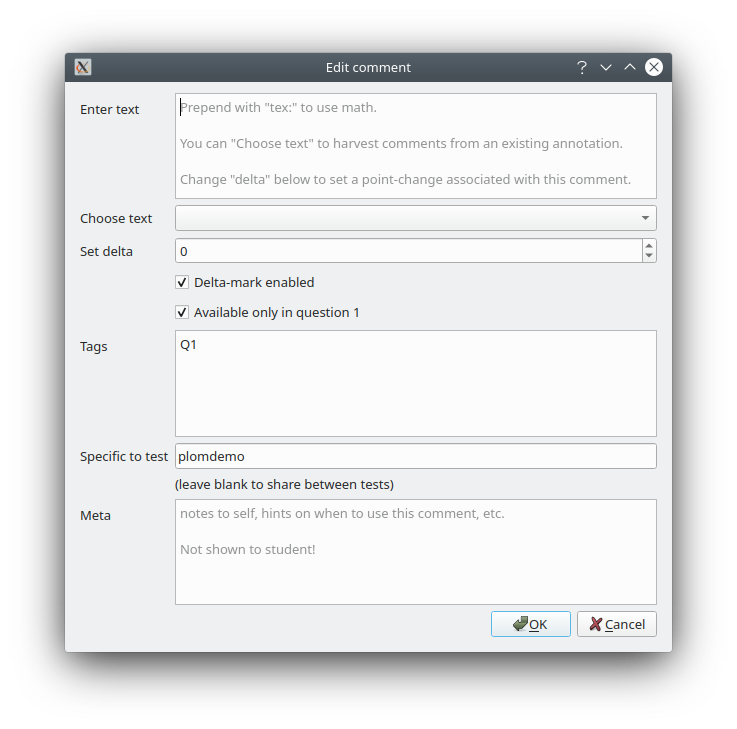
There are quite a few options here:
- The comment text, which can be LaTeX (if you prepend with “tex:”).
- You can also select text from the current annotation using the drop-down menu. This is useful, for example, if you realise that the text you have added to the page will be useful for other papers.
- The delta (ie the change in score)
- If you do not want a delta (ie - just a text comment), then you can check the relevant box.
- Some of your comments will not be relevant to other questions, and you don’t need them cluttering up the comment-list. Here you can mark a comment as being relevant only to the current question. It will not appear on the comment list when you mark a different question.
- You can also tag the comment with simple information.
- One can similarly flag a comment as only being relevant to the current test.
- Finally you can leave some meta-data and notes to yourself about the current question.
All of the comments in your comment list are stored in the file plomComments.toml in the directory in which you run the client.
Editing a comment
If you double-click on a comment in the list then a simple edit window will pop-up. This edit window is actually the same as the add window above, just populated with the comments details.
Deleting a comment
Simply select the comment and press the delete button. This is not undo-able.
Filtering comments
You can select to filter comments from other questions and other tests (this is the default).