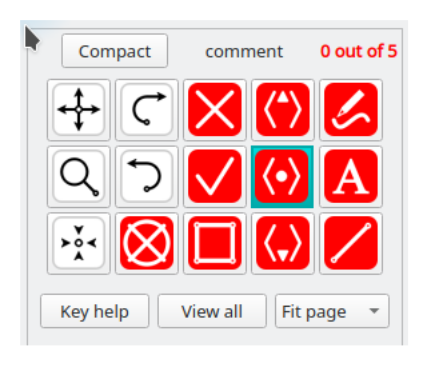Annotation tools
In the top-left of the annotator window you’ll find 15 tool-buttons.
The annotator has a range of simple graphical tools for annotating the image. Click on the above image to see the key-codes associated with those tools. At first glance these may seem confusing, however, they are just the position of the button translated to the corresponding position on a standard qwerty keyboard. These were chosen so that you can leave your left-hand on the keyboard and your right-hand on the mouse. So the middle 5 buttons are just the keys that lie under a left-hand on its home-row: a-s-d-f-g. The top 5 buttons are q-w-e-r-t, and the bottom 5 are z-x-c-v-b. Note that the keys are arranged in a similar manner but for the right-hand when you choose the left-hand mouse option on the marker window.
Let us start with the rightmost column, and work left:
| icon | tool name | key | click | shift-click | ctrl-click |
|---|---|---|---|---|---|
| Pen tool | t | red-pen | highlighter | pen-with-arrows | |
| Text tool | g | enter text | |||
| Line tool | b | line | single-arrow | double-arrow | |
| Comment tool | r | previous comment on list | |||
| Comment tool | f | comment / next-comment | |||
| Comment tool | v | next comment on list | |||
| Cross tool | e | cross | tick | question-mark | |
| Tick tool | d | tick | cross | question-mark | |
| Box tool | c | box | ellipse | ||
| Redo tool | w | redo | |||
| Undo tool | s | undo | |||
| Delete tool | x | delete / area-delete | |||
| Pan tool | q | pan view | |||
| Zoom tool | a | zoom in | zoom out | ||
| Move tool | z | move object |
Here we show a screenshot of the annotator in compact view with all the graphical elements shown. 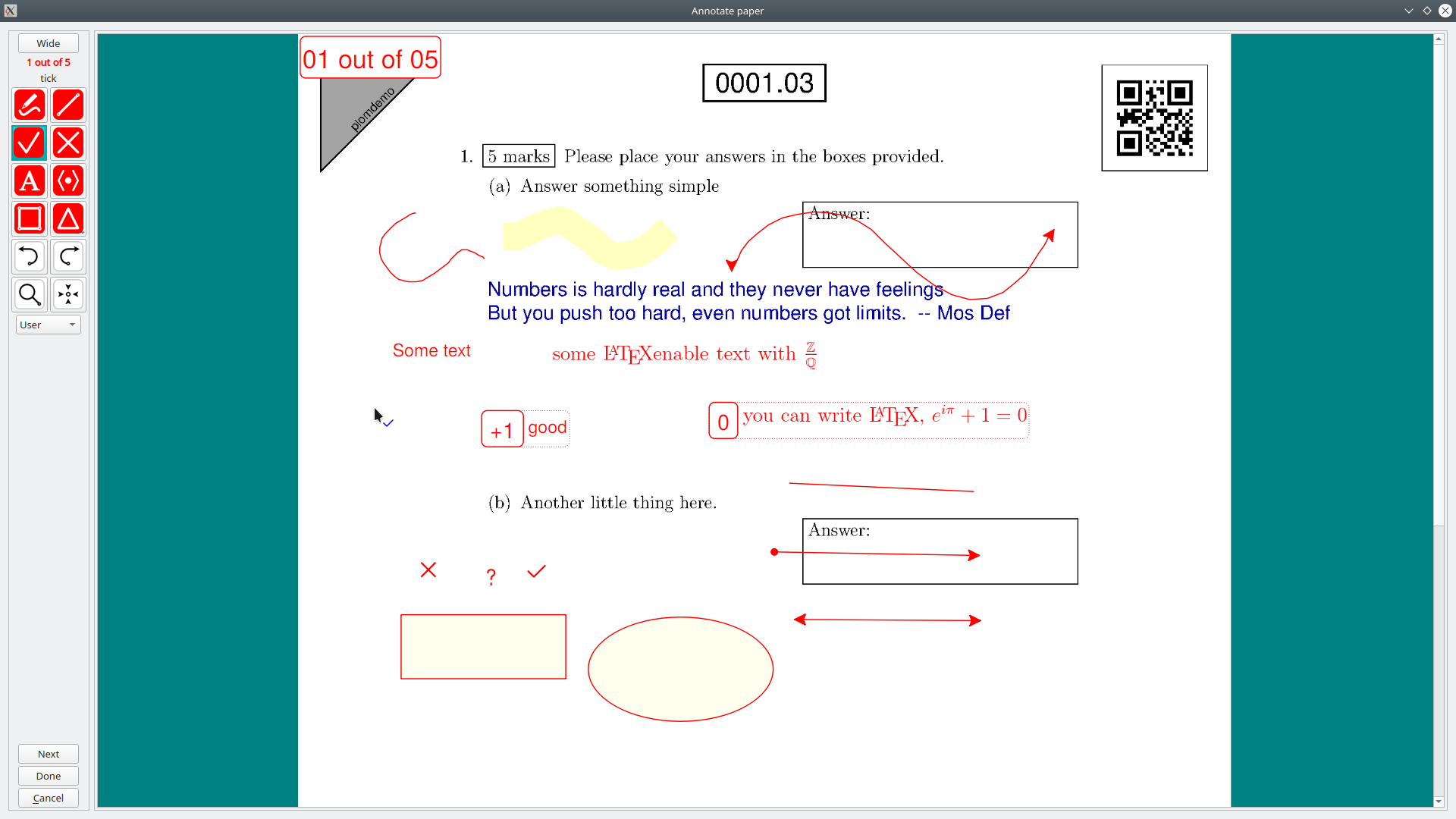
Notice that fewer buttons are shown, but we now give a button for the delta-tool
| Delta tool | 1,2,..,0 | set delta |
Text tool
The text tool allows you to enter multiline text. Clicking onto the page-image either starts a new text-object, or edits an existing text object. The enter-key produces a newline, while shift-enter finishes the text-object.
If you start your text-object with tex: or TEX:, then when you complete the comment, Plom will run it through LaTeX. Note that you will still need to enclose mathematics with “$ $” or “\( \)”.
Comment tool
See this page
Out of bounds
If you draw or move objects outside of the page-images then Plom will warn you by highlighting the object in orange. It will also warn you that you have objects outside the page when you attempt to finish the annotations.